अपने मोबाईल से कण्ट्रोल कीजिये अपना लैपटॉप PC
1. On your computerInstall the Unified Remote server application on your computer. This will allow your device to connect and communicate to your PC on your home network. Requires Windows and .NET Framework 4.Setup v2.3 (msi) Setup v2.3 (zip) Portable v2.3 (zip) | |
 | 2. On your deviceGet the Unified Remote client application from the Google Play. Connect to your PC and control Media Playback, Mouse, Keyboard, PowerPoint, and much more. See features comparison.Free v2 Full v2 |
 |
Latest Reviews
- bitsandchips Unified Remote: Remote Control turns your smartphone.
- gurushala.net Unified Remote Android App that lets you control your Computer from your Android phone.
- molempire.com Unified Remote Control For Android
- getandroidapps.net A must try out app for all Android lovers.
- crustykritics.com Setup simplicity, general intuitiveness and attention to detail make Unified Remote highly recommended and an essential part of my home theater setup.
- addictivetips.com ...one of the best Android apps to help you give you complete remote control of your PC
- Read more reviews
------------------------------------------------------------------------------- Server (Windows)
App (Android)
All released versions of the server are available. Only use old versions if you are experiencing problems with the latest released version.
- Version 2.3.0
Download as: msi or zip or portable - Version 2.2.0
Download as: msi or zip or portable - Version 2.1.2
Download as: msi or zip - Version 2.1.1
Download as: msi or zip - Version 2.1.0
Download as: msi or zip - Version 2.0.2
Download as: msi or zip - Version 2.0.1
Download as: msi or zip - Version 2.0.0
Download as: msi or zip - Version 1.0.2
Download as: exe or zip
App








 Server
Server





1. On your computer
You should first download and install the Unified Remote Server application on the computer you wish to control. Simply download, install, and start the application. The settings window provides: status and general settings, connection configuration (TCP, UDP, Bluetooth, etc), security (Password, Encryption), remote specific configuration, log, and about.






Once everything is configured, you can close the server window, since the application will continue to run in your system tray. You can always open the server window again by either right-clicking or double clicking the Unified Remote icon.

2. On your device
Next you should download and install the Unified Remote app on your device. The app is available on the Android Market. Simply search for 'Unified Remote' developed by 'Unified Intents'. Once the application running, follow the in app instructions. The dashboard offers quick access to all the main parts of the app.



3. Servers
New manager and bluetooth support. Easy to use server manager, automatic detection or manual entry, easy selection of paired bluetooth devices.



4. Connection
Improved stability and troubleshooting. Clear notifications regarding connection loss and errors, new diagnostics tool for troubleshooting connectivity issues and errors.



5. Integration
Improved phone integration. Providing easy access to mouse and keyboard using menu or on-screen swipe gestures, all new system keyboard support, hardware volume control, and phone events.



6. Remotes
Many new remotes. Focusing on advanced control of applications. All new remotes for: Boxee, iTunes, Media Player Classic, Media Portal, Start Menu, Winamp, VLC, XBMC. Significant improvements to all previous remotes. More to come!



7. Shortcuts
Directly to remotes. Create shortcuts to your favorite remotes on your home screens.



8. Wake On Lan
Built-in wake on lan functionality. Easy to use Wake On Lan feature in Power remote. Configured using Broadcast IP and target MAC Address.



9. Troubleshooting
If you have any problems, then please start by reading our FAQ. If you are unable to find a solution to your problem there, then please contact us.
- Version 2.3.0

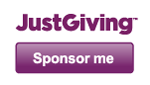
No comments:
Post a Comment